Click Download
Click the button below to start the installer download.
Get the Crickex download for PC to enjoy sports betting, live casino, slots, roulette, and table games in a fast desktop app. The app is free for Windows and macOS, matches the website features, and adds faster load times and a distraction-free full-screen mode.
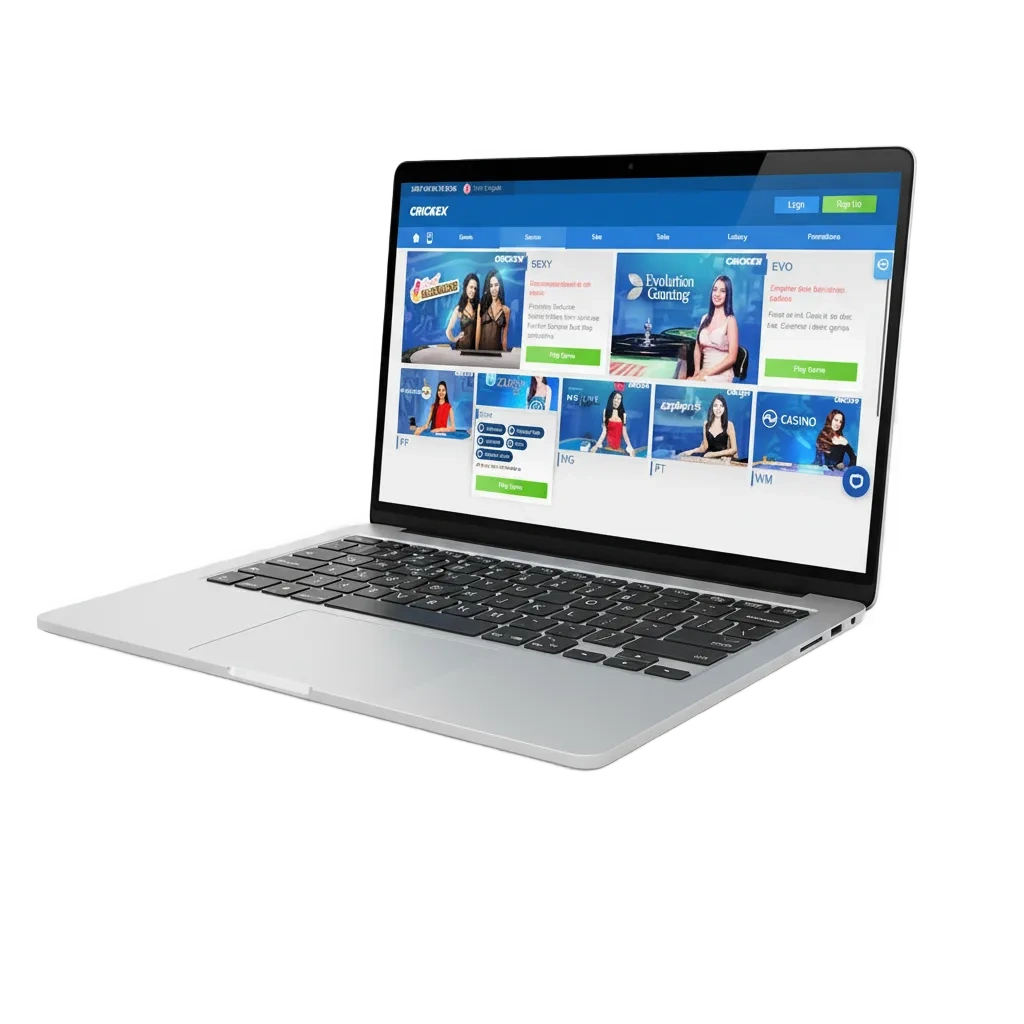
| Available Languages | English, Bengali, Hindi, Urdu |
| Category | Sports betting, Live Casino, Slots, Table Games, Roulette, Game Shows |
| Compatible with Windows | Windows 10 (64-bit), Windows 11 |
| Compatible with macOS | macOS 12 Monterey, macOS 13 Ventura, macOS 14 Sonoma, Apple silicon and Intel supported |
Here is a quick look at the advantages and trade-offs of installing the desktop app. Below is what to expect from the Crickex app for PC.
| Pros | Cons |
|---|---|
| Faster load times and quick bet placement | Requires installation and storage space |
| Stable performance during live matches | Updates may need a restart |
| Full-screen casino gameplay | Works on desktop only |
| Multi-window view for odds and markets | |
| Lower data use after first install | |
| Keyboard and mouse control for speed | |
| In-app notifications for scores and offers |
The Crickex app for Windows works on modern computers and needs about 4 GB RAM, 500 MB free space, and a stable internet connection. Use the steps below to download Crickex for Windows and get started in minutes.
Click the button below to start the installer download.
Choose a folder on your computer and save the setup file.
Double-click the file, allow it to run, and accept the terms.
Choose the install location and finish the setup process.
Open the desktop shortcut and sign in or create an account.
Pin the app to the taskbar and adjust notifications.
The Crickex desktop app for Mac supports Intel and Apple silicon devices. Installation is quick and suits current macOS versions.
Click the button below to get the .dmg file.
Double-click the file to mount the installer.
Drag the app icon into the Applications folder.
Open from Launchpad; if prompted by Gatekeeper, allow it in System Settings > Privacy & Security.
Log in or register to start betting and playing casino games.
Keeping the PC app updated improves security, speed, and live performance. Install new versions to get fixes and the latest features.
Click the desktop icon to access the platform.
Go to Menu > Settings > Updates.
Click Check for updates, then Install when an update is available.
Close and reopen the app if prompted to finish the update.
Create your account in the PC app to access sports, live casino, and local promotions. After sign-up, you can deposit in BDT, place bets, and play instantly.
Launch the app on your computer.
Select the registration option on the login screen.
Register by phone, email, or quick form; enter details, set a strong password, and agree to the terms.
Confirm via SMS or email, then log in and set limits in your profile.
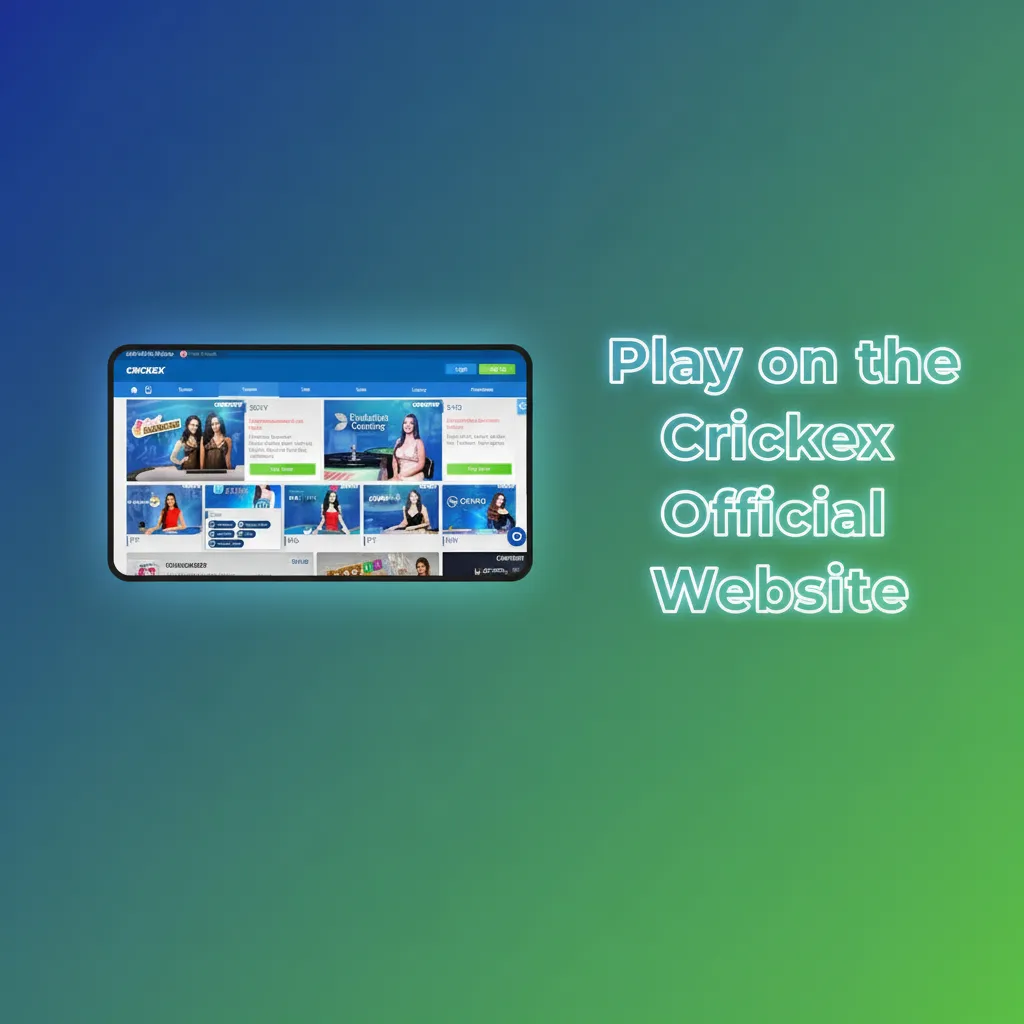
You do not need to install the PC app to enjoy sports betting and casino games. The official website offers the same markets, live odds, and game library. Use any modern browser on your computer for full functionality. This is a good option if you prefer no downloads or use shared devices.
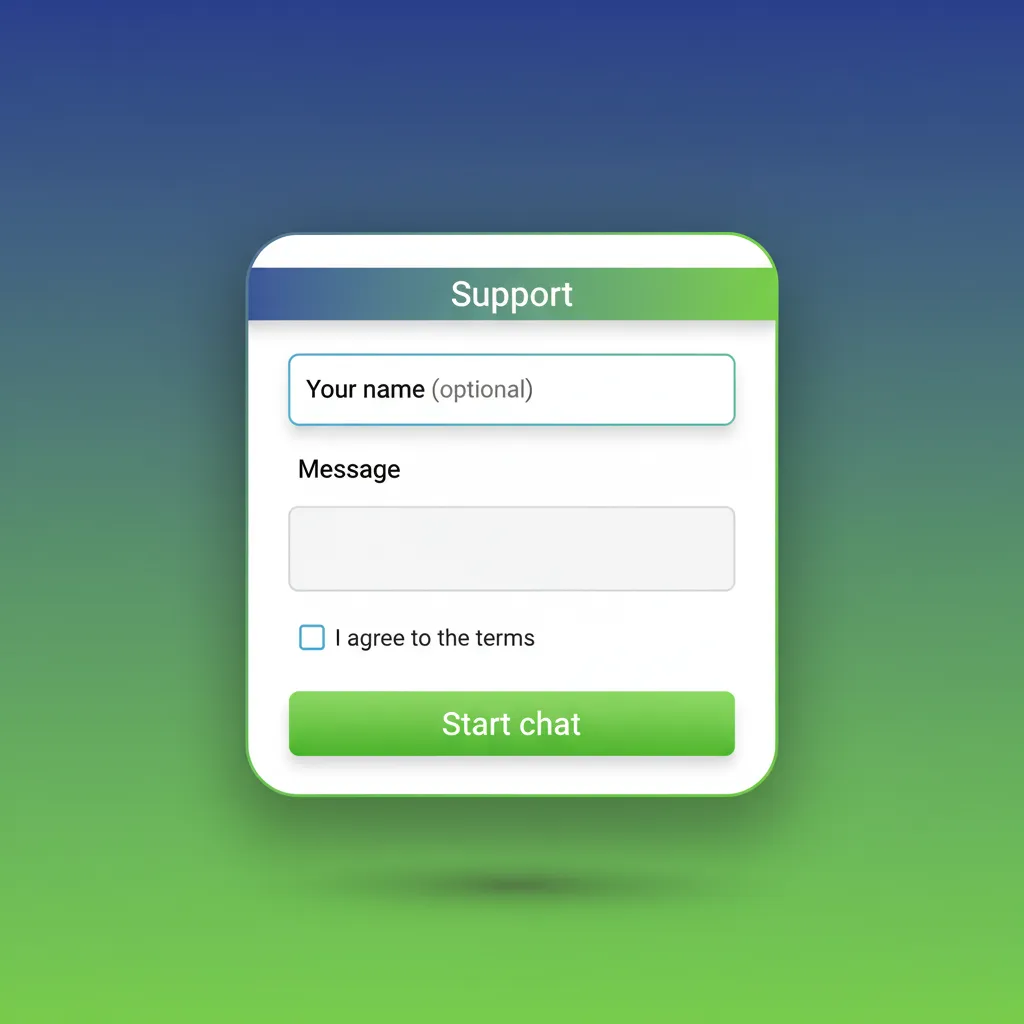
Help is available for desktop users around the clock. Reach the support team using the options below.
Yes. There are no download fees.
No. You can use the same login on PC, mobile, and the website.
5 Mbps or higher is best for live video. Lower speeds work for odds and results.
Yes. Go to Profile > Security to set up extra verification.
Use Windows 10 or 11. If that is not possible, use the official website in your browser.
Updated: